EEE+ Waitlist Tool
Optionally grant waitlisted students access to a UCI Canvas course space.
SUPPORT CONTACT
Support is provided via the EEE Support Team
Managing Waitlisted Students
Background
Granting Access to Waitlisted Students
Background
Instructors can optionally grant waitlisted students access to UCI Canvas course spaces for some or all of their classes.
When waitlists are closed, any students who have not enrolled in the class will automatically be removed from UCI Canvas.
Note: This option replaces the need to add waitlisted students using the Additional Students option in EEE+ GrandCentral.
Granting access to waitlisted students
The following process will be available for each new term via the Waitlist Access Options Tool. It will remain available until the waitlists close, typically around the end of week two of that term.
- Begin by going to the Waitlist Access Options Tool.
- Once there, confirm you are on the correct term in the Term selector dropdown.
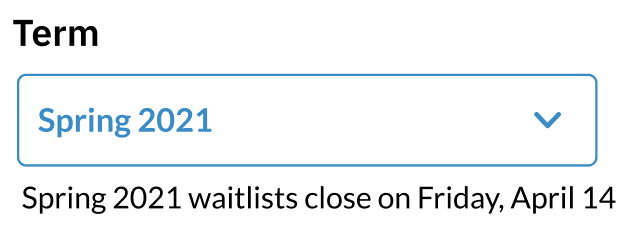
- Next, select Let waitlisted students in these classes access Canvas and the mail lists.
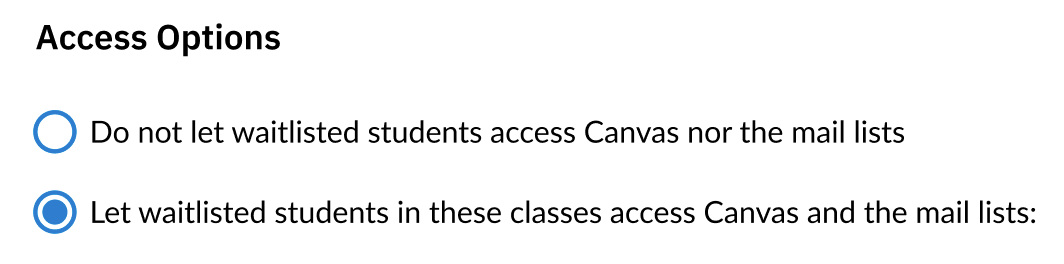
- Below that, you can either check the box next to Select All or check the boxes for individual courses you would like to grant waitlisted access to.
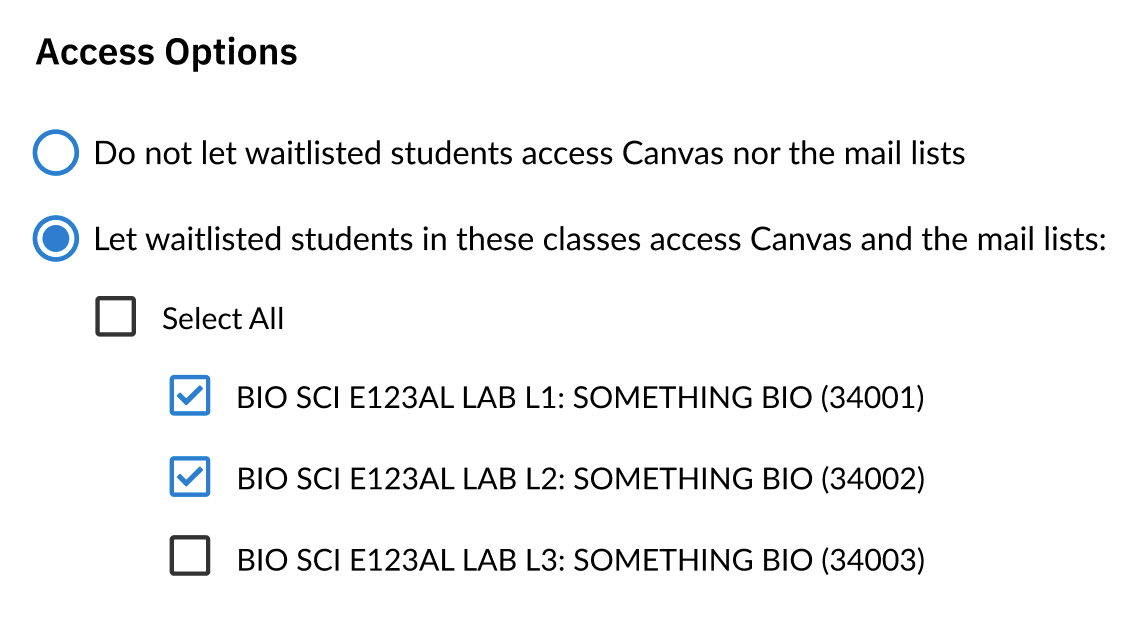
- Click the blue Save Changes button.
- Finally, you will be shown the Success! message displaying each course you granted waitlisted student access. If you need to add additional courses, click on Done and repeat steps 1-5.
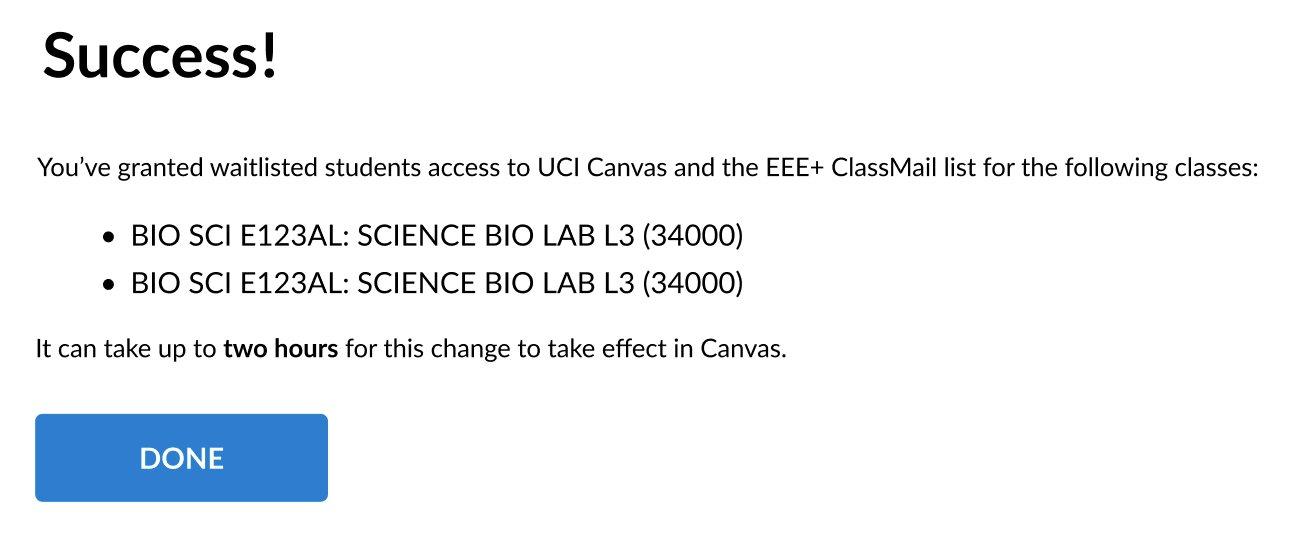
Note: It can take up to two hours for Canvas course space access to become available after granting it.

