NameCoach
Accessing NameCoach and Recording Your Name’s Pronunciation
Accessing your NameCoach NameBadge
Creating a NameCoach Canvas Assignment
Additional Information
NameCoach for Students and Faculty
NameCoach allows users to create an audio recording of their name so that others can hear how to pronounce it properly. This can help create a sense of inclusivity and belonging, and help ensure that everyone feels acknowledged and respected. It also helps reduce anxiety that can come up around being uncertain how to pronounce someone’s name.
Suggested Uses
- Students can record their names in UCI Canvas so that instructors and peers can hear how to pronounce them.
- Instructors can implement NameCoach in their UCI Canvas course spaces to create a more inclusive environment for students.
- Improve relationships between faculty and students, as well as students and their peers.
Accessing NameCoach and Recording Your Name’s Pronunciation
NameCoach can be accessed within UCI Canvas from either your Account menu, or in one of your course spaces using the Course Navigation menu link. Both options will allow you to record your name’s Pronunciation, and the recording you make will be available in all Canvas course spaces that are using NameCoach.
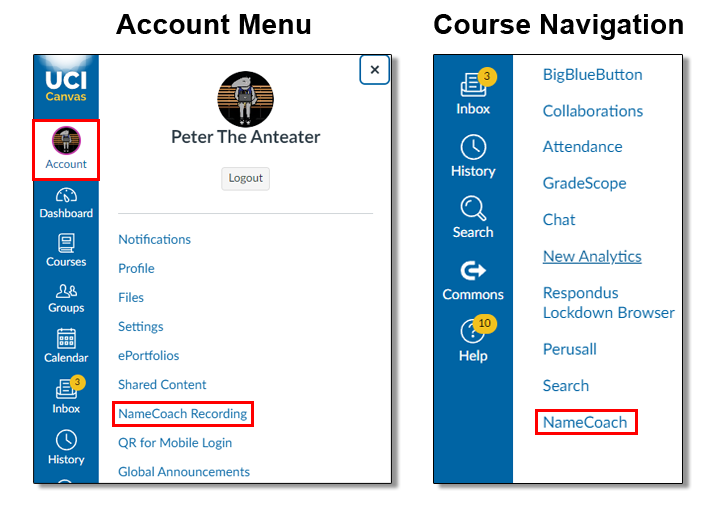
Recording Your Pronunciation
- Begin by accessing Namecoach using one of the two methods shown in the screenshot above.
- Next, find and click the Record Name button.
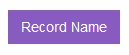
- Choose Phone or Web Recorder.
Please Note: If you choose Web Recorder, make sure your computer is set up with a microphone before proceeding.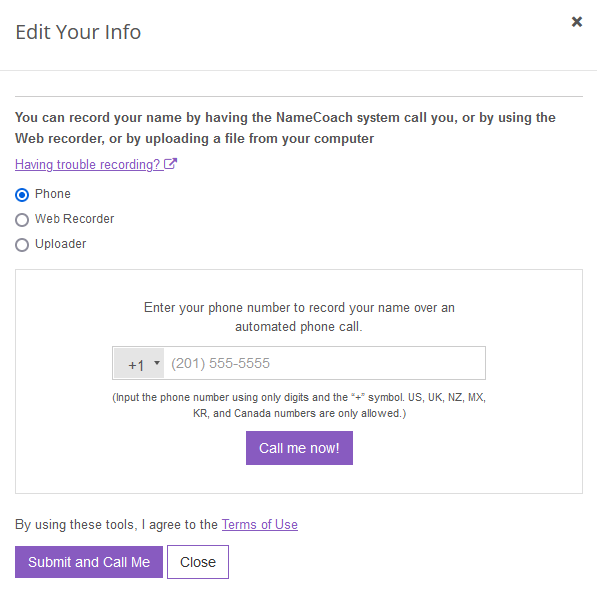
- Make your recording.
- If you chose Phone, enter your phone number and wait for the automated NameCoach system to call you. Follow the prompts given in the automoated call to complete your recording.
- If you chose Web Recording, click the Record button, record your name, and click the Submit and Finish button.
- Finally, click Submit and Finish to complete the process.
Editing Your Recorded Name Pronunciation
- Choose your method of accessing the NameCoach tool in UCI Canvas:
- If starting from the Canvas Account menu, open NameCoach Recording and click the Edit Your Info button.
- If starting from within a Canvas course space, open NameCoach in the couse navigation menu, and click the Update button.
- Choose your recording method and record a new name pronounciation following the steps above in the Recording Your Pronunciation guide.
Troubleshooting Your Pronunciation Recording
If you are having issues making a recording using the Web Recorder, please take a look at NameCoach’s guide on troubleshooting steps.
Accessing your NameCoach NameBadge
If you have an existing NameCoach recording, you can create a NameBadge to add to your email signature.
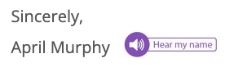
- Begin by logging into the NameCoach site.
Please Note: You will need to use the above link to access the NameCoach website using UCI Single Sign On. - Once you are logged in, go to the My Namebadge link at the top of the page.

- Scroll down the page to the Publish your Namebadge section and click Add NameBadge to Your Email Signature.
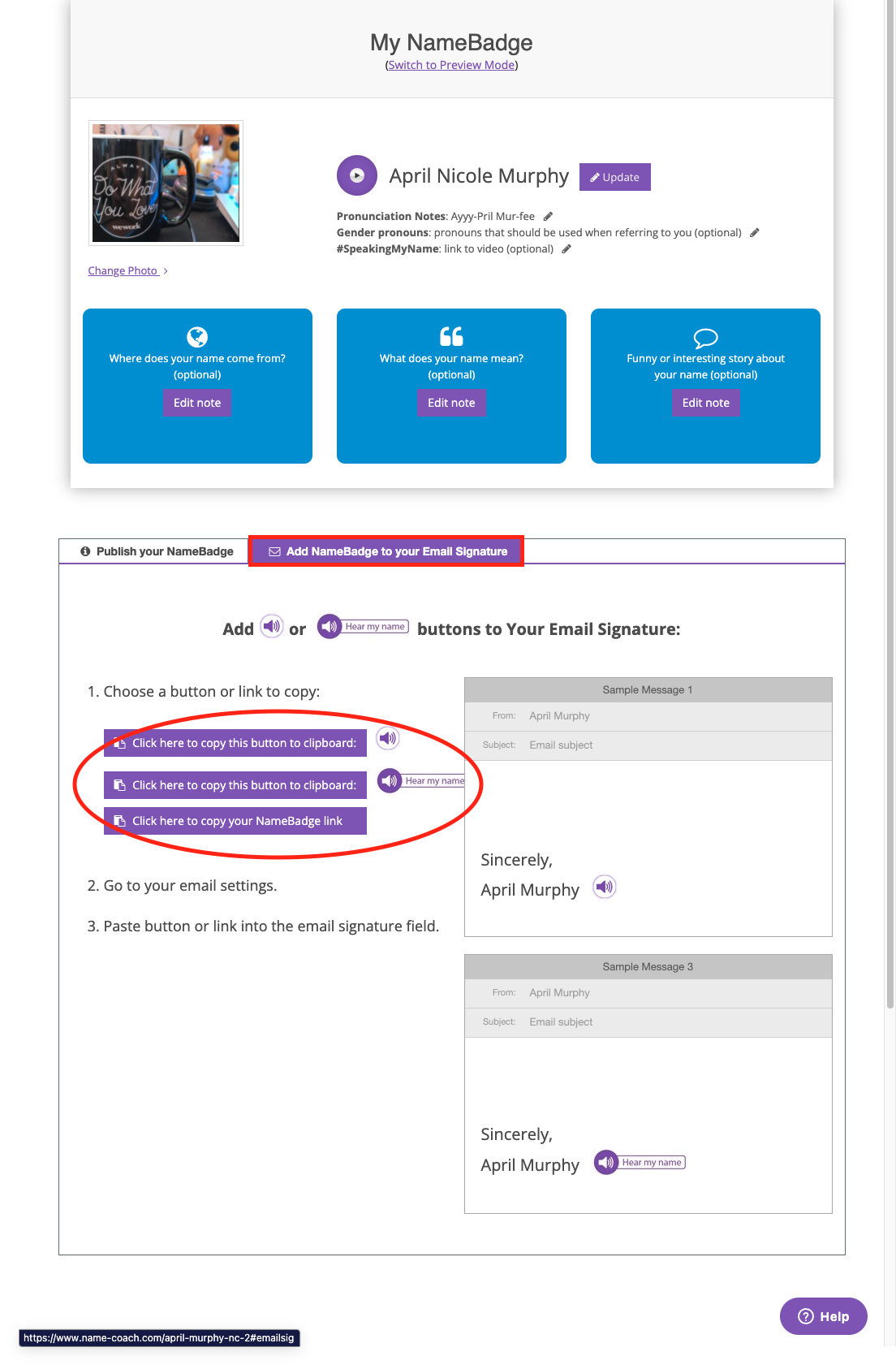
- From here, you can choose a few different options for how your NameBadge will look as an email signature. Choose the one you prefer by clicking its corresponding button to copy it to your clipboard.
- Go to your preferred email platform, and paste the NameBadge into your signature.
Creating a NameCoach Canvas Assignment
NameCoach can also be set up as an Assignment in Canvas as an alternative way to promote its use. Here’s how to get started.
Note: NameCoach will not automatically submit a grade when your student records their name. The instructor must enter the amount of points and grade a NameCoach assignment manually.
Setting Up the Assignment
- Create a canvas assignment using the Assignments or Module tab in Canvas.
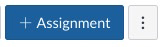
- Enter the Assignment name and description in the respective fields.
- Change the Submission type to ‘External Tool’.

- Click Find next to the link icon and select the NameCoach LTI tool in the ‘External tool URL’ field.
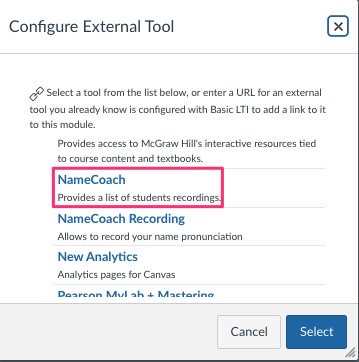
- Optional step: If you would like to make the assignment worth 0 points, check the box next to Do not count this assignment towards the final grade under Display Grade as.
- Click Save to save the assignment.
Viewing Student Participation
Once published, students can participate by recording their names by opening the Assignment in Canvas and making their recording.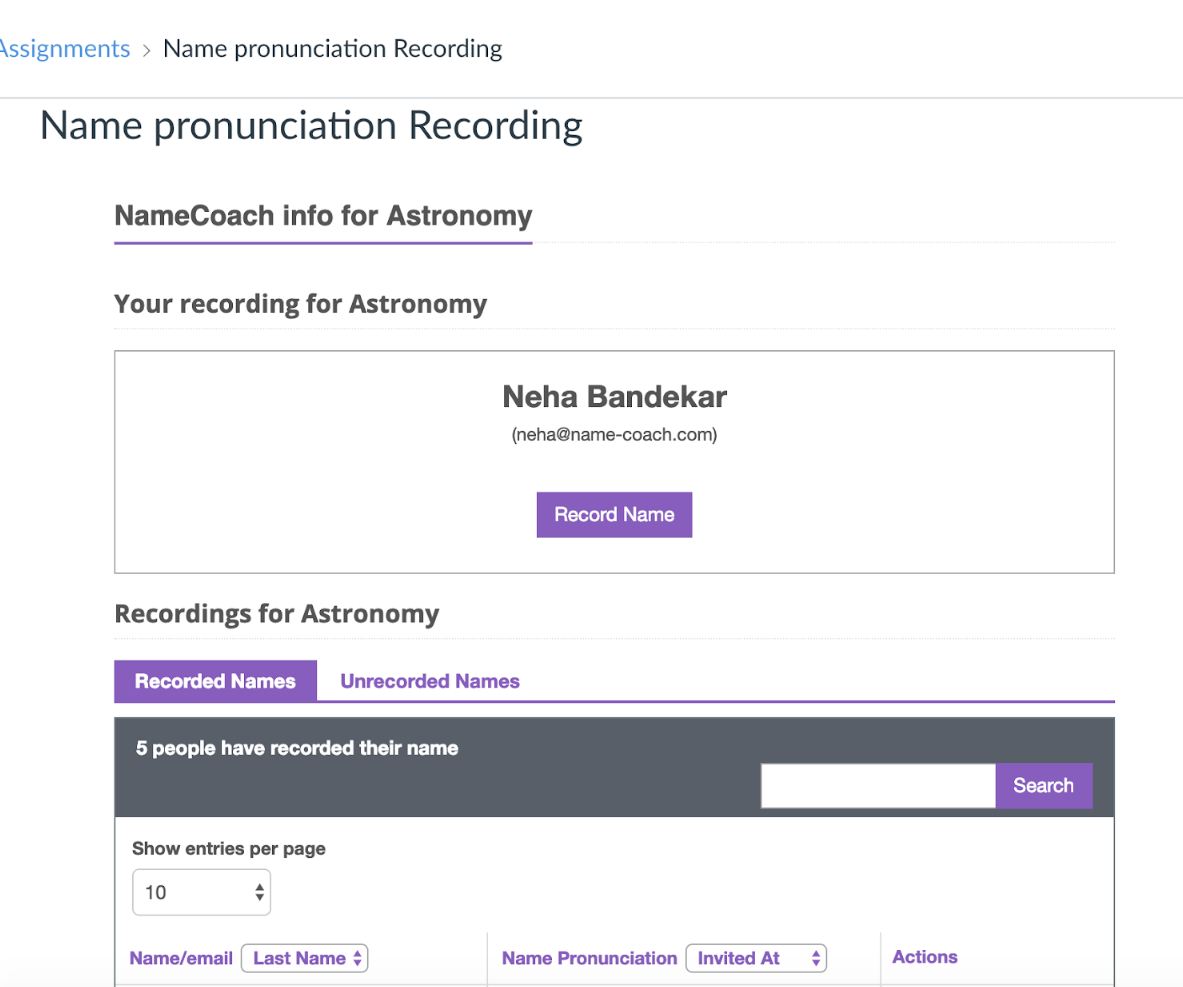
The lower area of the tool window will contain a list of all course members with recorded names appearing in the ‘Recorded names’ and unrecorded names appearing in the ‘Unrecorded names’ tab.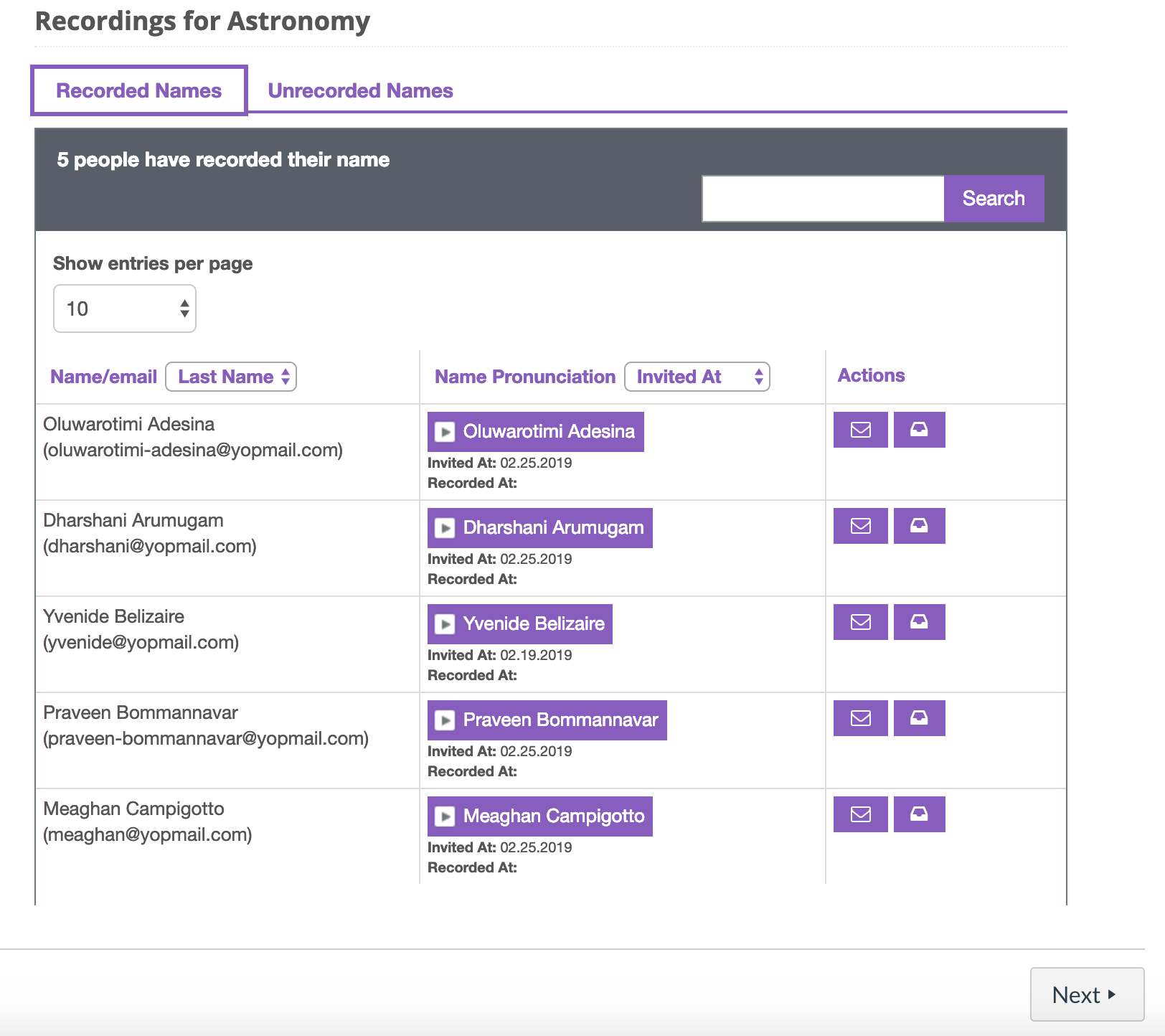
Please note: If some students have already recorded their names at a prior time, their name and recording will be pulled by our application and will appear in the recorded names section.
Additional Information
We are investigating other uses for NameCoach outside of UCI Canvas. We’ll share more about this as information becomes available.

